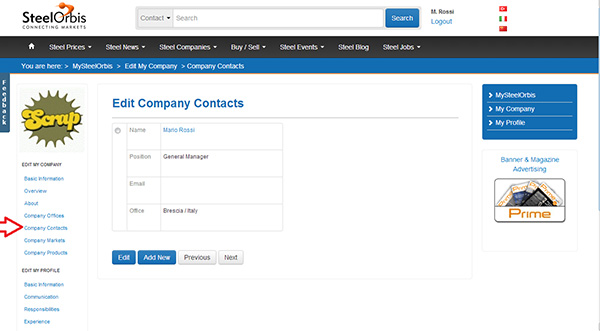How To Update Your Profile?
JUST A FEW MINUTES OF YOUR TIME WILL OPEN NEW OPPORTUNITIES
This short tutorial is designed to guide SteelOrbis subscribers in the process of completing their company profile, in order to make their company very attractive to potential customers and/or suppliers and get the most out of the service offered by SteelOrbis. The procedure - which is completely free - is very useful to basic members (non-subscribers) too, as the profile will always be displayed in the "Steel Companies" database.
Login
Click on the Login button on the home page if you are not already logged in. .
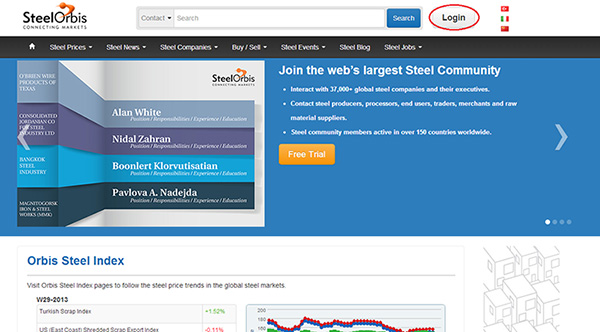
Please enter your e-mail address and password in the appropriate fields. If you have lost your login password, click on "Forgot password"; you will receive your password by entering your e-mail address or other data.
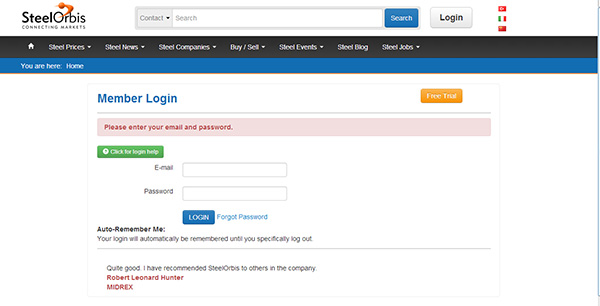
Once logged in, you will see My SteelOrbis, the personalized homepage that will show your name and the name of your company.
Profile Updating
To update your profile, click on "My Company" button on My SteelOrbis page.
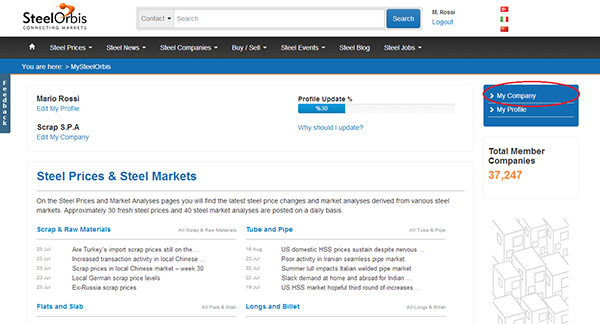
You can update your company profile with regard to company name, contacts, products and markets.
You can add your company logo by clicking on "Add Logo" on the top left on the page and then selecting an image from your hard drive.
Similarly, you can add a photo of your company: just click on "upload a picture" in the middle of the page.
In both cases, the file (in JPG, PNG, BMP or GIF) must not exceed 2 MB.
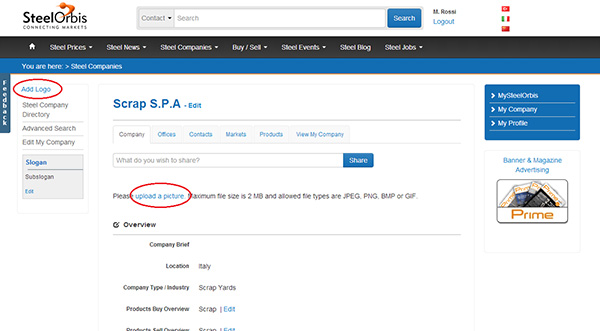
To add more information, choose "Edit My Company" from the menu on the left.
Besides images, here you can change your company name, add a slogan and sub-slogan.
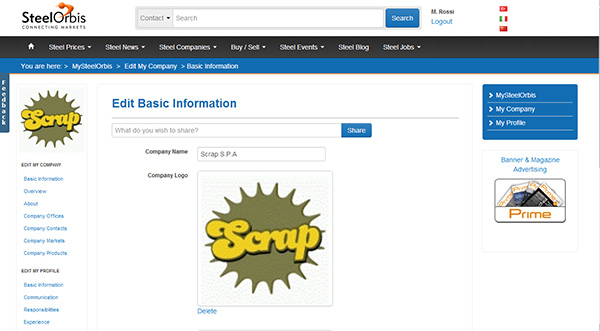
On the left menu, selecting "Overview" will allow you to add a brief description of your company, its type and other useful information such as your internet address and the link to your Facebook, Twitter and LinkedIn sites, as well as your RSS feeds.
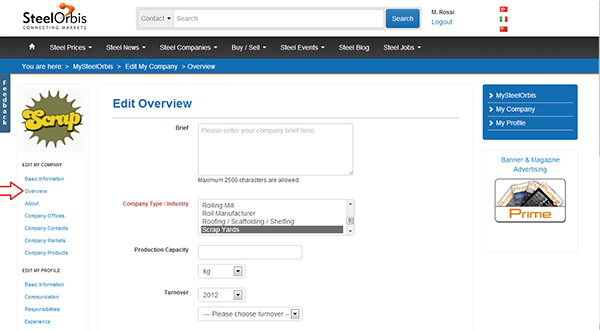
On the left menu, under "My Profile", select "Company Offices" to add one or more addresses. To edit an existing address, just select it and click on "Edit"; to add new ones, just click on "Add New"; to remove one or more locations, click the "Delete" button.
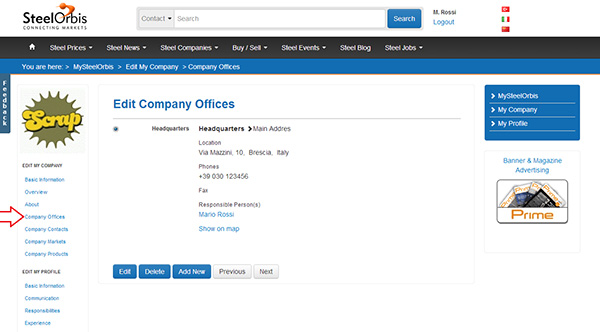
Other important items in the menu on the left are "Company Markets" and "Company Products". Company Markets allows you to specify the markets (divided between "International" and "Local") in which the company operates. To select the target market, first click on "Show" next to "Local" and/or "International".
You can also choose to associate every market with a "Responsible Person".
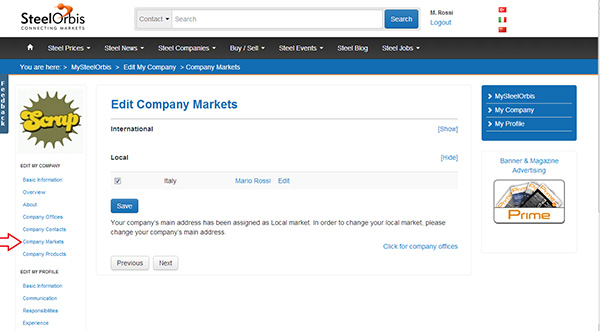
The "Company Products" section works exactly the same way, but of course it allows you to specify the products handled by your company, by ticking the relevant "Buy" and "Sell" boxes. Remember to click "Save" to save any changes.
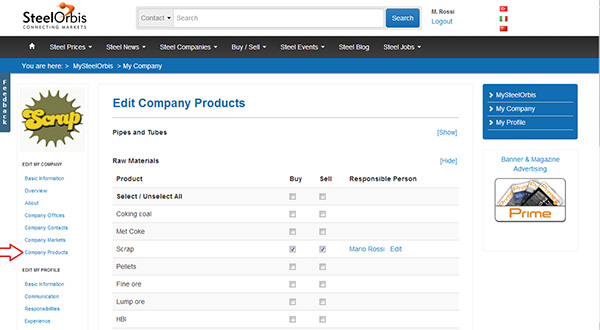
Also from the left menu, under "My Profile", choose "Basic Information" to update information such as your name, your e-mail address, your position (choose "Other" to enter it manually) and choose whether or not to receive e-mails, specifically daily bulletins and/or commercial communications by SteelOrbis.
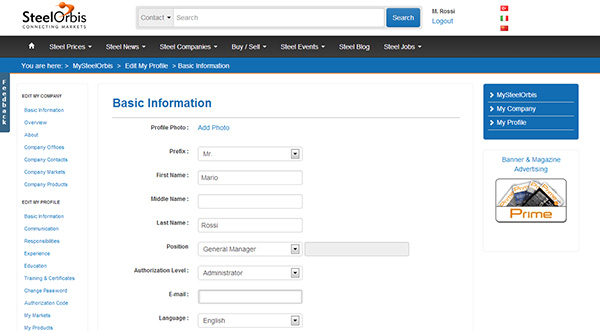
The "Company Contacts" section allows you to add and edit one or more contacts - i.e., people who are associated with the same company - who will receive the SteelOrbis newsletter.